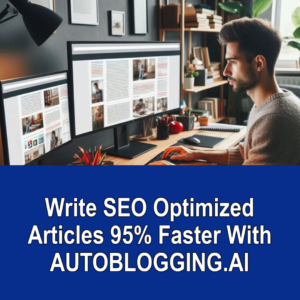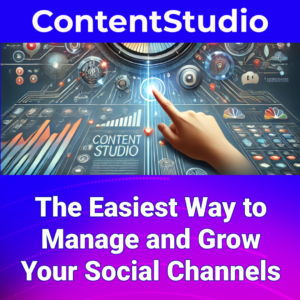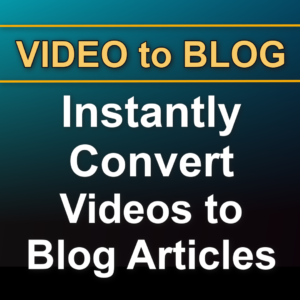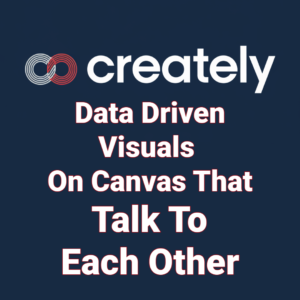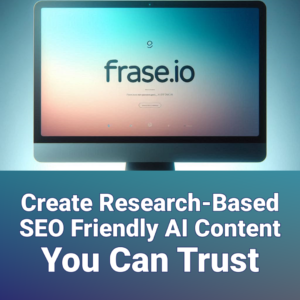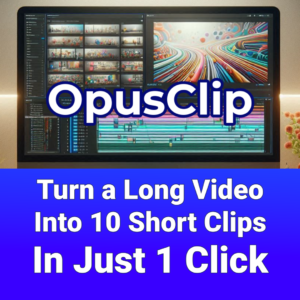In today’s digital landscape, video content reigns supreme. As a marketing professional, business owner, or content creator, you understand the power of visual storytelling. But what if you could unlock even more potential from your video content?
Meet Movavi Video Converter, a game-changing tool that transforms your videos into a treasure trove of marketing assets. Imagine effortlessly repurposing your webinars into bite-sized social media clips, converting customer testimonials into various formats for different platforms, or optimizing your product demos for mobile viewing.
With Movavi Video Converter, you’re not just converting files; you’re unleashing a world of marketing possibilities. This powerful software doesn’t just change formats – it amplifies your message, expands your reach, and maximizes the impact of every frame you’ve created. Ready to revolutionize your content strategy? Let’s dive into the world of Movavi Video Converter and discover how it can supercharge your marketing efforts.
Movavi Video Converter is a robust software solution that allows users to convert video files into over 180 different formats. This includes popular formats like MP4, AVI, MOV, WMV, and WebM. But that’s not all; the software also supports audio and image formats, making it a one-stop-shop for all your media conversion needs. With its user-friendly interface and high-speed conversions, Movavi Video Converter is designed to make video conversion as simple and efficient as possible.
Why Choose Movavi Video Converter?
There are plenty of video converters on the market, so why choose Movavi Video Converter? The answer lies in its combination of speed, quality, and ease of use. Unlike other converters that may compromise on quality for speed, Movavi Video Converter ensures that your videos maintain their original quality, even after conversion. Additionally, its intuitive interface makes it accessible for both beginners and advanced users. Whether you’re converting videos for personal use or professional projects, Movavi Video Converter offers a reliable and efficient solution.
Key Features of Movavi Video Converter
Wide Format Support
One of the standout features of Movavi Video Converter is its extensive format support. This software can handle a wide range of video, audio, and image formats, making it incredibly versatile.
Supported Video Formats
Movavi Video Converter supports over 180 video formats, including MP4, AVI, MOV, WMV, and WebM. This extensive support ensures that you can convert your videos to any format you need, whether it’s for playback on a specific device or for uploading to a particular platform.
Supported Audio Formats
In addition to video formats, Movavi Video Converter also supports various audio formats such as MP3, WAV, AAC, and FLAC. This feature is particularly useful for extracting audio from video files or converting audio files for different uses.
Supported Image Formats
The software also supports image formats like JPEG, PNG, and GIF. This allows you to convert and edit images as needed, making Movavi Video Converter a versatile tool for all your media needs.
Device Compatibility
Another key feature of Movavi Video Converter is its device compatibility. The software is designed to optimize videos for playback on a wide range of devices, ensuring that you can enjoy your videos wherever you are.
Smartphones and Tablets
Movavi Video Converter optimizes videos for playback on smartphones and tablets, ensuring that you can enjoy your videos on the go. Whether you’re using an iPhone, an Android device, or a tablet, Movavi Video Converter has you covered.
TVs and Game Consoles
The software also supports conversion for TVs and game consoles, providing a seamless viewing experience on larger screens. Whether you’re watching on a smart TV or a gaming console, Movavi Video Converter ensures that your videos look great.
Other Devices
Whether it’s a smart TV, a gaming console, or a portable media player, Movavi Video Converter ensures compatibility with a wide range of devices. This makes it easy to enjoy your videos on any device, without worrying about format compatibility.
Speed and Quality
When it comes to video conversion, speed and quality are crucial. Movavi Video Converter excels in both areas, offering fast conversion speeds without compromising on quality.
Conversion Speed
One of the standout features of Movavi Video Converter is its fast conversion speed. The software utilizes advanced algorithms to ensure quick and efficient conversions, saving you time and effort.
Output Quality
Despite the high speed, Movavi Video Converter does not compromise on quality. The software maintains the original quality of the video, ensuring a high-quality output. Whether you’re converting a high-definition video or a standard-definition file, Movavi Video Converter delivers excellent results.
Editing Options
In addition to its conversion capabilities, Movavi Video Converter also offers a range of editing tools. These tools allow you to trim, crop, and add effects to your videos, making it easy to create professional-quality content.
Trimming and Cropping
Movavi Video Converter includes basic editing tools that allow you to trim and crop your videos. These tools are easy to use and provide a quick way to edit videos before conversion. Whether you need to remove unwanted sections or adjust the aspect ratio, Movavi Video Converter makes it easy.
Adding Effects
Users can also add various effects to their videos, enhancing the overall viewing experience. The software offers a range of effects that can be applied with just a few clicks, making it easy to create visually stunning videos.
How to Use Movavi Video Converter
Installation and Setup
Installing Movavi Video Converter is a straightforward process. Users can download the software from the official website and follow the on-screen instructions to complete the installation. Once installed, the software is ready to use, with no additional setup required.
Step-by-Step Conversion Guide
Selecting Files
To start a conversion, users need to select the files they want to convert. This can be done by clicking the “Add Media” button and choosing the desired files. The software supports batch conversion, allowing you to convert multiple files at once.
Choosing Output Format
Once the files are selected, users can choose the output format from the list of supported formats. The software provides a range of options, making it easy to find the right format for your needs. Whether you’re converting for a specific device or platform, Movavi Video Converter has you covered.
Starting the Conversion
After selecting the output format, users can start the conversion process by clicking the “Convert” button. The software will then begin converting the files, displaying the progress in real-time. Once the conversion is complete, the files will be saved in the specified location.
Advanced Editing Techniques
Enhancing Video Quality
Movavi Video Converter offers advanced editing tools that allow users to enhance the quality of their videos. These tools include options for adjusting brightness, contrast, and saturation. By fine-tuning these settings, you can improve the overall quality of your videos, making them look more professional.
Adding Subtitles
Users can also add subtitles to their videos using Movavi Video Converter. The software supports various subtitle formats and provides an easy way to sync subtitles with the video. This feature is particularly useful for creating videos in multiple languages or for adding captions to improve accessibility.
User Reviews and Insights
Software Advice
Users on Software Advice appreciate the versatility and ease of use of Movavi Video Converter. They highlight its ability to handle a wide range of formats and devices, making it a reliable tool for all their video conversion needs.
Geek Dashboard
The review on Geek Dashboard emphasizes the user-friendly nature and comprehensive feature set of Movavi Video Converter, making it suitable for both beginners and advanced users. The software’s intuitive interface and powerful features make it a popular choice among users.
Make Tech Easier
Make Tech Easier praises the speed and quality of conversions, noting that Movavi Video Converter performs well in various tests, including edits and compressions. The review highlights the software’s ability to deliver high-quality results quickly and efficiently.
Capterra
Users on Capterra commend the software for its powerful conversion capabilities and ease of use, making it a reliable tool for video conversion needs. The positive reviews from various sources further validate its effectiveness and reliability.
G2
The review on G2 highlights the software’s ability to produce smoother video outputs, enhancing the viewing experience. Users appreciate the high-quality results and the range of features offered by Movavi Video Converter.
Comparing Movavi Video Converter with Competitors
Movavi vs. HandBrake
When compared to HandBrake, Movavi Video Converter offers a more user-friendly interface and a wider range of supported formats. HandBrake, while powerful, can be more complex for beginners. Movavi Video Converter, on the other hand, provides an intuitive and accessible solution for all users.
Movavi vs. Wondershare UniConverter
Wondershare UniConverter is another popular video conversion tool. However, Movavi Video Converter stands out with its faster conversion speeds and more intuitive interface. While both tools offer a range of features, Movavi Video Converter provides a more streamlined and efficient experience.
Movavi vs. Any Video Converter
Any Video Converter is known for its versatility, but Movavi Video Converter offers better output quality and more advanced editing options. The software’s comprehensive feature set and high-quality results make it a superior choice for video conversion and editing.
Tips and Tricks for Optimal Use
Best Practices for Video Conversion
To get the best results from Movavi Video Converter, users should follow best practices such as choosing the right output format and adjusting the settings for optimal quality. By taking the time to fine-tune these settings, you can ensure that your videos look their best.
Troubleshooting Common Issues
Common issues with video conversion can include format compatibility and quality loss. Movavi Video Converter provides solutions for these issues, ensuring a smooth conversion process. If you encounter any problems, the software’s support resources and user community can provide helpful guidance.
Conclusion
Final Thoughts on Movavi Video Converter
Movavi Video Converter is a robust and user-friendly tool for converting and editing video files. Its extensive format support, device compatibility, and high-quality output make it a popular choice among users. Whether you’re a marketing professional, a business owner, or a content creator, Movavi Video Converter offers a reliable and efficient solution for all your video conversion needs.
Recommendations for Marketing Professionals
For marketing professionals, Movavi Video Converter offers a reliable solution for creating high-quality video content. Its ease of use and powerful features make it an essential tool for any marketing strategy. By leveraging the capabilities of Movavi Video Converter, you can optimize your video content and enhance your marketing efforts.
FAQs
How do I install Movavi Video Converter?
Installing Movavi Video Converter is simple. Download the software from the official website and follow the on-screen instructions to complete the installation.
Can I convert multiple files at once?
Yes, Movavi Video Converter supports batch conversion, allowing you to convert multiple files simultaneously.
What formats does Movavi Video Converter support?
Movavi Video Converter supports over 180 video formats, as well as various audio and image formats.
Is Movavi Video Converter suitable for beginners?
Yes, the software’s user-friendly interface makes it accessible for both beginners and advanced users.
Can I edit videos with Movavi Video Converter?
Yes, Movavi Video Converter includes basic editing tools for trimming, cropping, and adding effects to your videos.
How do I add subtitles to my videos?
You can add subtitles to your videos using Movavi Video Converter. The software supports various subtitle formats and provides an easy way to sync subtitles with the video.
Go here to learn more about Movavi Video Converter.
* This post contains affiliate links. If you click through and make a purchase, I may earn a small commission at no extra cost to you. Thank you for supporting this blog.