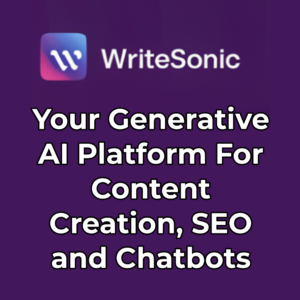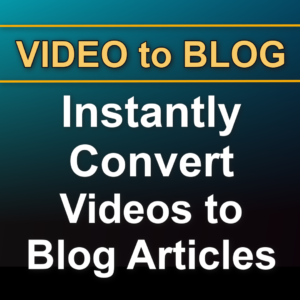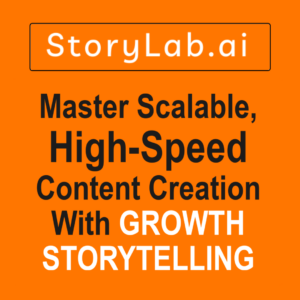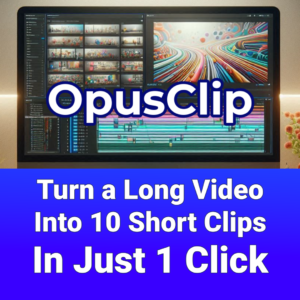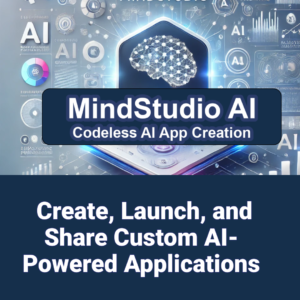Creately has just released a comprehensive guide to creating organizational charts that promises to transform how companies map their internal structures. This article distills the key insights from Creately’s latest publication, offering professionals a deep dive into the art and science of crafting meaningful org charts that go beyond simple hierarchical representations.
Go here to read Creately’s article.*
From understanding different organizational structures to leveraging innovative design techniques, the following breakdown provides a roadmap for creating org charts that truly reflect an organization’s unique dynamics.
Organizational charts offer a clear visual of a company’s structure and hierarchy, and their value to businesses is widely recognized. While Microsoft Excel has long been a go-to solution for creating these charts, it comes with certain limitations. This article will explore how to make an org chart in Excel, introduce Creately as a powerful alternative, and compare the two approaches.
Creating an Org Chart in Excel
An Excel org chart is a visual representation of an organization’s structure created within a spreadsheet. There are two primary methods for creating org charts in Excel: manual creation and using SmartArt.
Manual Creation Method
- Prepare your data: List employee names, titles, and reporting relationships in a spreadsheet.
- Insert shapes: Use Excel’s shape tools to create boxes for each position.
- Arrange shapes: Position the shapes to reflect the organizational hierarchy.
- Connect shapes: Use lines or arrows to show reporting relationships.
- Style and customize: Adjust colors, fonts, and sizes to improve readability and aesthetics.
Automated Creation Using SmartArt
- Insert SmartArt graphic: Choose an organizational chart layout from the SmartArt options.
- Enter employee information: Input names and titles into the SmartArt text pane.
- Add or remove boxes: Adjust the chart structure as needed.
- Customize the chart: Modify colors, styles, and effects to match your preferences.
Creating an Org Chart with Creately
Creately offers a more streamlined and feature-rich approach to creating org charts:
- Sign up for a Creately account and start a new project.
- Import your data from Excel or enter it directly into Creately.
- Use Creately’s intuitive interface to generate and customize your org chart.
- Enable two-way sync to keep your chart updated with the latest data.
- Collaborate with team members in real-time for efficient chart creation and editing.
Adding a Creately Org Chart to Excel
For those who prefer to keep their org chart within Excel, Creately offers an add-in:
- Install the Creately add-in for Excel.
- Use the add-in to insert your Creately-created org chart directly into your Excel spreadsheet.
Limitations of Excel for Org Charts
- Collaboration can be challenging, especially for remote teams.
- Keeping charts updated with the latest organizational changes can be time-consuming.
- Excel struggles with scaling for larger organizations with complex structures.
Advantages of Creately for Org Charts
- Automatic updates through data linking ensure your chart is always current.
- Two-way data sync keeps your chart and data in perfect harmony.
- Real-time collaboration features enhance team productivity.
- Significant time savings in creation and maintenance of org charts.
- Superior visual clarity and extensive customization options.
Creately’s Org Chart Templates
Creately offers a variety of pre-designed templates to jumpstart your org chart creation:
- HR Department template
- Basic Org Chart template
- Sales Influencer Org Chart
- NGO Org Chart
- Functional Organization Chart
Conclusion
While Excel remains a familiar tool for creating org charts, its limitations become apparent, especially for larger organizations or those requiring frequent updates. Creately offers a more robust, user-friendly solution with features like automatic updates, real-time collaboration, and seamless data syncing. By leveraging Creately’s capabilities, businesses can create more dynamic, accurate, and visually appealing org charts while saving time and improving team collaboration.
Go here to read Creately’s article.*
* This post contains affiliate links. If you click through and make a purchase, I may earn a small commission at no extra cost to you. Thank you for supporting this blog.